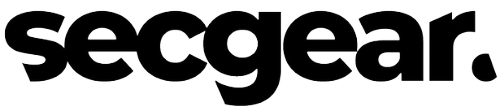How to Ensure Privacy on Your Mobile and Computer Devices After Installing a Company Email Provider
Share
We've all been there – you start a new job and suddenly need to access work emails at all hours. It’s convenient to have Outlook on your personal phone, but what about your privacy? Here's how you can make sure your personal info stays yours and your device remains secure when you move on.
Keeping Your Personal Information Private
Know the Rules
First things first: Get to know your company’s IT and privacy policies. You need to understand what access the company has to your device and what they can potentially see. Don’t believe what you’re told, ensure you read it yourself via their policies (Ensure you have a physical copy).
Separate Your Work and Personal Data
On your computer, set up a separate user account just for work. This keeps your personal files and data isolated. On your phone, if possible, use different apps for personal and work communications.
Two-Factor Authentication (2FA) is Your Friend
Enable two-factor authentication for both your personal and work email accounts. This adds an extra layer of security, making it harder for anyone to access your accounts without your permission.
Control App Permissions
Go into your phone’s settings and check the permissions for the Outlook app. Limit its access to your photos, contacts, and other personal data. This ensures the app only has access to what you permit.
Understand MDM (Mobile Device Management)
If your company uses an MDM solution, find out exactly what it can do. MDMs can enforce security policies and even wipe data remotely. Make sure your personal data is not included in the management scope.
Securing Your Device After Leaving the Company
So, you've decided to move on – congratulations! Now, let’s make sure your old company doesn’t have access to your personal device.
Remove the Company Email
The first step is to remove the company email account from your Outlook app. On your phone, go to the email account settings and delete the work account. Do the same on your computer.
Consider a Factory Reset
If your device was heavily integrated with company software, consider a factory reset. This will wipe all data from your device, so back up your personal stuff first.
Revoke Device Access
If your company used MDM software, let your IT department know you’ve left and ask them to revoke access to your device. They should be able to remove any corporate profiles or restrictions remotely.
Change Your Passwords
Change the passwords for any personal accounts you accessed while your device had company email settings. This includes your personal email, social media accounts, and any other apps or services.
Clean Up Your Apps
Review the apps on your device and remove any that were installed for work purposes. This includes not just email apps but also any communication or productivity tools you no longer need.
Stay Vigilant
Keep an eye on your device for any unusual activity. If you notice anything suspicious, consider seeking advice from a cybersecurity professional.
Wrapping It Up
Having your work email on your personal device can be convenient, but it’s essential to protect your privacy. By following these steps, you can ensure your personal information stays private and your device is secure when you leave your company. Stay informed and proactive about your device's security – it's the key to maintaining your privacy.